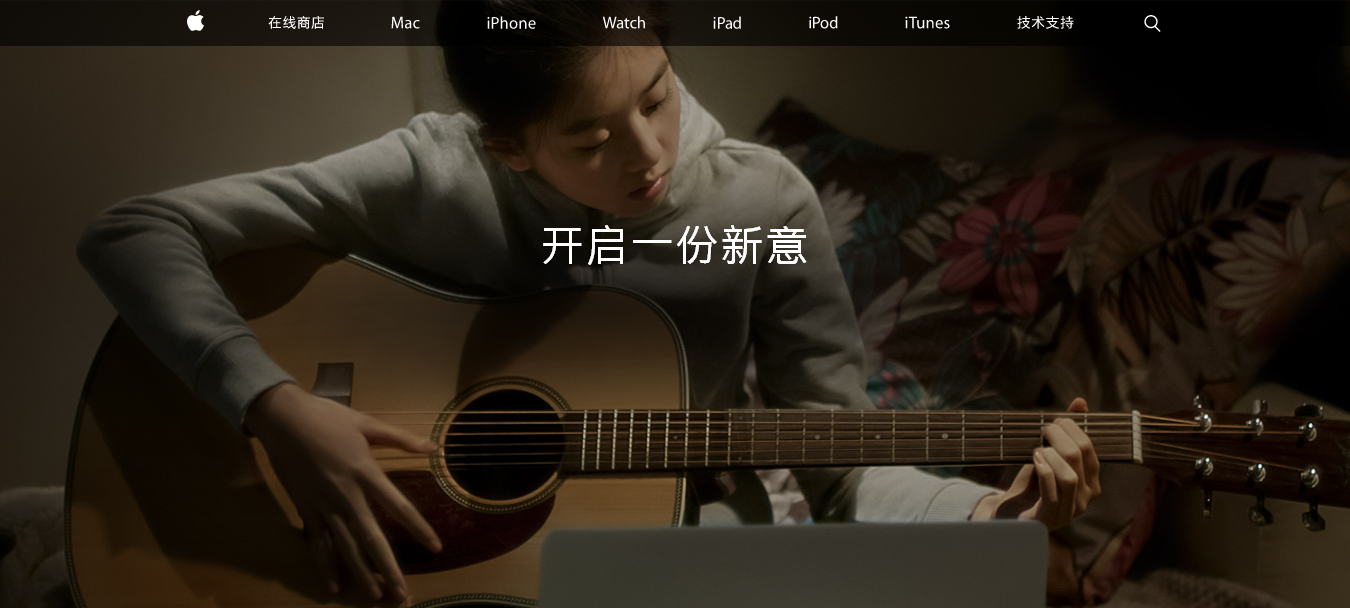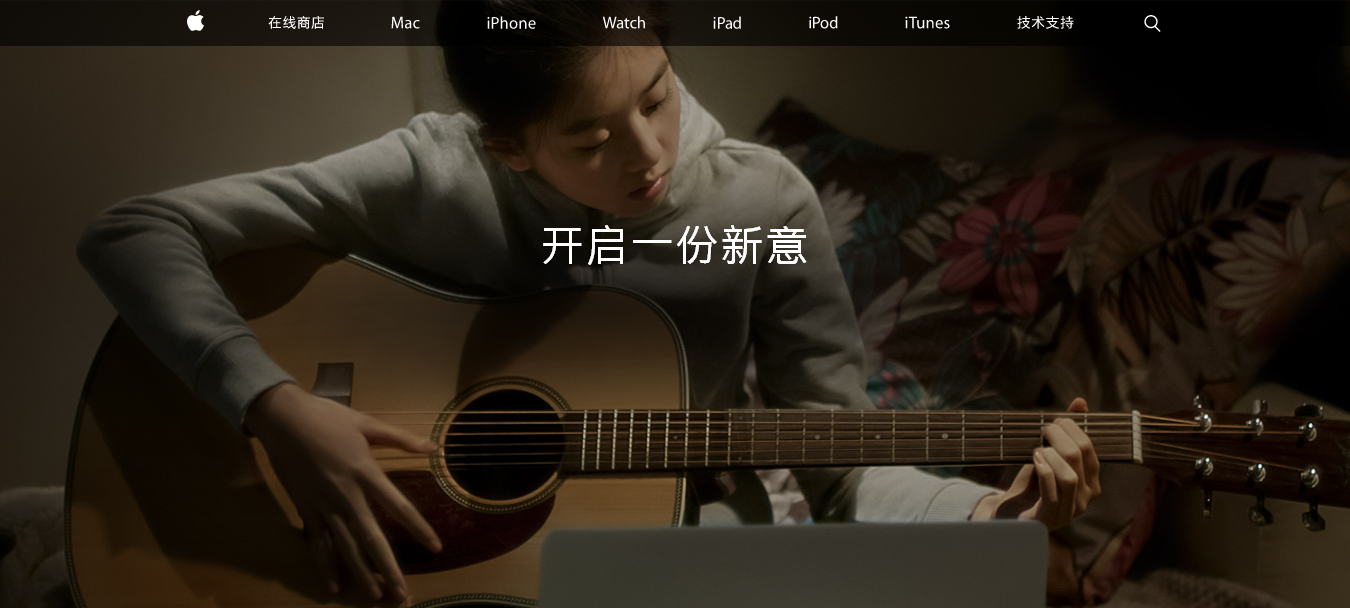
## 前言
MacBook 刚拿到手,相信和各位一样有一个熟悉的过程,这里做下持续的更新记录
> 学习使用 MacBook
## 更新历史
2018 年 07 月 25 日 - 补充细节
2018 年 07 月 05 日 - 初稿
阅读原文 -
https://wsgzao.github.io/post/macbook/**扩展阅读**
Awesome Mac -
http://wangchujiang.com/awesome-mac/index.zh.html---
## System Preferences
> 在任何的操作系统中,首先你需要做一件事就是更新系统,点击窗口左上角的 > 关于本机 > 软件更新 。此外,如果这是一部新的电脑,你还需要到系统设置进行一些适当调整。如何调整,取决于个人喜好。
### 触控板
系统设置 > 触控板
光标与点击
- 轻拍来点按
- 辅助点按
- 查找
- 三指拖移
滚动缩放
- 默认全选
更多手势
- 默认全选
### Dock
置于屏幕上的位置:左边
设置 Dock 图标更小(大小随个人喜好)
✓ 自动显示和隐藏 Dock
### Finder
Finder > 显示
- 显示标签页栏
- 显示路径栏
- 显示状态栏
- 自定工具栏 > 去除所有按钮,仅剩搜索栏
Finder > 偏好设置
通用
- 开启新 Finder 窗口时打开:HOME 「用户名」目录
边栏
- 添加 HOME 「用户名」目录 和 创建代码文件目录
- 将 共享的(shared) 和 标记(tags) 目录去掉
### 菜单栏
去掉蓝牙等无需经常使用的图标
将电池显示设置为百分比
### Spotlight
去掉字体和书签与历史记录等不需要的内容
设置合适的快捷键
### 互联网帐户
添加 iCloud 用户,同步日历,联系人和 Find my mac 等等
### English
Trackpad
- Tap to click
Accessibility -> Mouse & Trackpad -> Trackpad Options
- Enable dragging | three finger drag
Language & Region
- Time format | 24-Hour Time
- click add button | Chinese, Simplified
Language & Region -> Keyboard Preferences -> Shortcuts -> Input Sources
- Select the previous input source
Display -> Arrangement
- Drag the graphics and just make what you want
- if the display rotates 90 degrees then change Rotation to 90° or 270° and click confirm button to save
## Mac 键盘快捷键
https://support.apple.com/zh-cn/HT201236Command ⌘
Shift ⇧
Option ⌥
Control ⌃
Caps Lock ⇪
Fn
> 我自己常用的快捷键
快捷键 | 描述
--- | ---
Command(⌘)-C | 复制
Command(⌘)-V | 粘贴
Command(⌘)-Z | 撤销
Command(⌘)-Option-V | 剪切粘贴
Command(⌘)-A | 全选
Command(⌘)-F | 查找
Command(⌘)-S | 保存
Command(⌘)-W | 关闭当前窗口
Command(⌘)-空格键 | 聚焦
Command(⌘)-方向左键 | 后退
Command(⌘)-方向右键 | 前进
Control-A | 移至行或段落的开头
Control-E | 移至行或段落的末尾
Control-空格键 | 切换输入法(需要手动设置)
Control – Command-Q | 系统自带锁屏快捷键
## Mac Soft
Homebrew
https://brew.sh/Mounty for NTFS
http://enjoygineering.com/mounty/Sougou Input - Sogou
https://pinyin.sogou.com/mac/Youdao Dict - Netesse
http://cidian.youdao.com/index-mac.htmlJietu - Tencent
http://jietu.qq.com/Kantu - Tencent
https://kantu.qq.com/f.lux
https://justgetflux.com/Foxit Reader
https://www.foxitsoftware.com/pdf-reader/Evernote
https://evernote.com/Dropbox
https://www.dropbox.com/Keka
https://www.keka.io/en/FOLX
https://mac.eltima.com/download-manager.htmlIINA
https://lhc70000.github.io/iina/Sourcetree
https://www.sourcetreeapp.com/Microsoft Remote Desktop
https://itunes.apple.com/us/app/microsoft-remote-desktop-10/id1295203466?mt=12VMware OS Optimization Tool
https://labs.vmware.com/flings/vmware-os-optimization-tool### Homebrew
https://docs.brew.sh/Installation``` bash
# install xcode first
https://itunes.apple.com/us/app/xcode/id497799835# install homebrew
/usr/bin/ruby -e "$(curl -fsSL
https://raw.githubusercontent.com/Homebrew/install/master/install)"
# install packages
brew install zsh
brew install wget
brew install git
# default install is python3 now, if you need python2 just run `brew install python2`
brew install python
```
### iTerm2 + zsh + Oh My Zsh
iTerm2
https://www.iterm2.com/Oh My Zsh
http://ohmyz.sh/``` bash
# install latest zsh zsh-syntax-highlighting
brew install zsh zsh-syntax-highlighting
# 修改默认 shell,在 /etc/shells 文件中加入如下一行
vi /etc/shells
/usr/local/bin/zsh
# 然后运行命令切换 shell
chsh -s /usr/local/bin/zsh
# install oh-my-zsh
sh -c "$(curl -fsSL
https://raw.github.com/robbyrussell/oh-my-zsh/master/tools/install.sh)"
# 修改主题为 agnoster,增加一行 zsh-syntax-highlighting
vi ~/.zshrc
ZSH_THEME="agnoster"
source /usr/local/share/zsh-syntax-highlighting/zsh-syntax-highlighting.zsh
# 可选增加 visual studio code 命令行 code 支持 zsh
function code {
if [[ $# = 0 ]]
then
open -a "Visual Studio Code"
else
local argPath="$1"
[[ $1 = /* ]] && argPath="$1" || argPath="$PWD/${1#./}"
open -a "Visual Studio Code" "$argPath"
fi
}
# 解决 Too many files open error
ulimit -n 10000
ulimit -u 2048
# 刷新环境变量
source ~/.zshrc
# 安装 powerline 字体
git clone
https://github.com/powerline/fonts.gitcd fonts
./
install.sh```
> 配置 iTerm2 主题,主题可以从 iterm2colorschemes 下载
https://iterm2colorschemes.com/1. Download iTerm2 color you like
2. Open iTerm2 that we already downloaded at the first section
3. Go to iTerm2 > Preferences > Profiles > Colors Tab
4. Click Color Presets at the bottom right
5. Click Import
6. Select the *.itermcolors file
7. Select the * from Load Presets
在 Keys -> Hotkey 中设置 `command + i` 快速显示和隐藏 iTerm
在 Profiles -> Default -> Colors -> Load Presets 导入主题,作为默认颜色,我的主题是`3024 Night`
在 Profiles -> Text -> Change Font 调整字体 /大小 /颜色等,我的字体是`18pt Ubuntu Mono derivative Powerline`
## Others
### 更改 Apple ID 国家或地区
> 区域在国内即使身在国外也看不到你需要的很多东东,建议修改
https://support.apple.com/zh-cn/ht201389### USB Type-C 耳机
1. 插入耳机至任意 USB Type-C 接口
2. System Preferences -> Sound -> Output -> 选择识别到的耳机设备即可
### 配置从命令提示行启动 vscode
安装 Visual Studio Code,打开命令面板(按 F1 或 command + shift + p )输入 Shell 命令找到 Shell 命令: 在 PATH 中安装“ code ”命令。命令执行完成之后,重启终端工具使新的$PATH 可用。现在,您可以简单地在终端中任意文件夹下输入‘ code .’来编辑该文件夹下的文件了。
### Git Ignore
``` bash
# 创建一个新文件 ~/.gitignore,并将以下内容添加进去,这样全部 git 仓库将会忽略以下内容所提及的文件。
# Folder view configuration files
.DS_Store
Desktop.ini
# Thumbnail cache files
._*
Thumbs.db
# Files that might appear on external disks
.Spotlight-V100
.Trashes
# Compiled Python files
*.pyc
# Compiled C++ files
*.out
# Application specific files
venv
node_modules
.sass-cache
```
### 禁止.DS_store 生成
``` bash
# 禁止 .DS_store 生成,打开“终端”,复制黏贴下面的命令,回车执行,重启 Mac 即可生效。
defaults write com.apple.desktopservices DSDontWriteNetworkStores -bool TRUE
# 恢复 .DS_store 生成
defaults delete com.apple.desktopservices DSDontWriteNetworkStores
# 刪除已存在的.DS_Store
sudo find . -name ".DS_Store" -depth -exec rm {} \;
```
### ssh 相关
``` bash
# -bash: warning: setlocale: LC_CTYPE: cannot change locale (UTF-8): No such file or directory
# 禁止 OpenSSH 客户端从 OS X/Linux/Unix 桌面发送 LC_*变量
vi /etc/ssh/ssh_config
#SendEnv LANG LC_*
# port forwarding
ssh -p 22202 wangao@127.0.0.1
ssh -p 22202 wangao@127.0.0.1 -X
scp -P 22202 -r
sysctl.sh sysctl.d/ wangao@127.0.0.1:/tmp
# ssh tunnel for one-time
ssh -t -A wangao@xx.xx.xx.xx ssh wangao@10.65.32.60
# config ssh tunnel to make easy connect everyday
vim ~/.ssh/config
StrictHostKeyChecking=no
Host 10.65.32.*
HostName %h
ProxyCommand ssh bastion_GOP_SG_NC_MAIN -W %h:%p
Host bastion_GOP_SG_NC_MAIN
HostName 8.8.8.8
port 22
User wangao
# test
ssh 10.65.32.60
```
V2EX 是创意工作者们的社区,是一个分享自己正在做的有趣事物、交流想法,可以遇见新朋友甚至新机会的地方。
V2EX is a community of developers, designers and creative people.